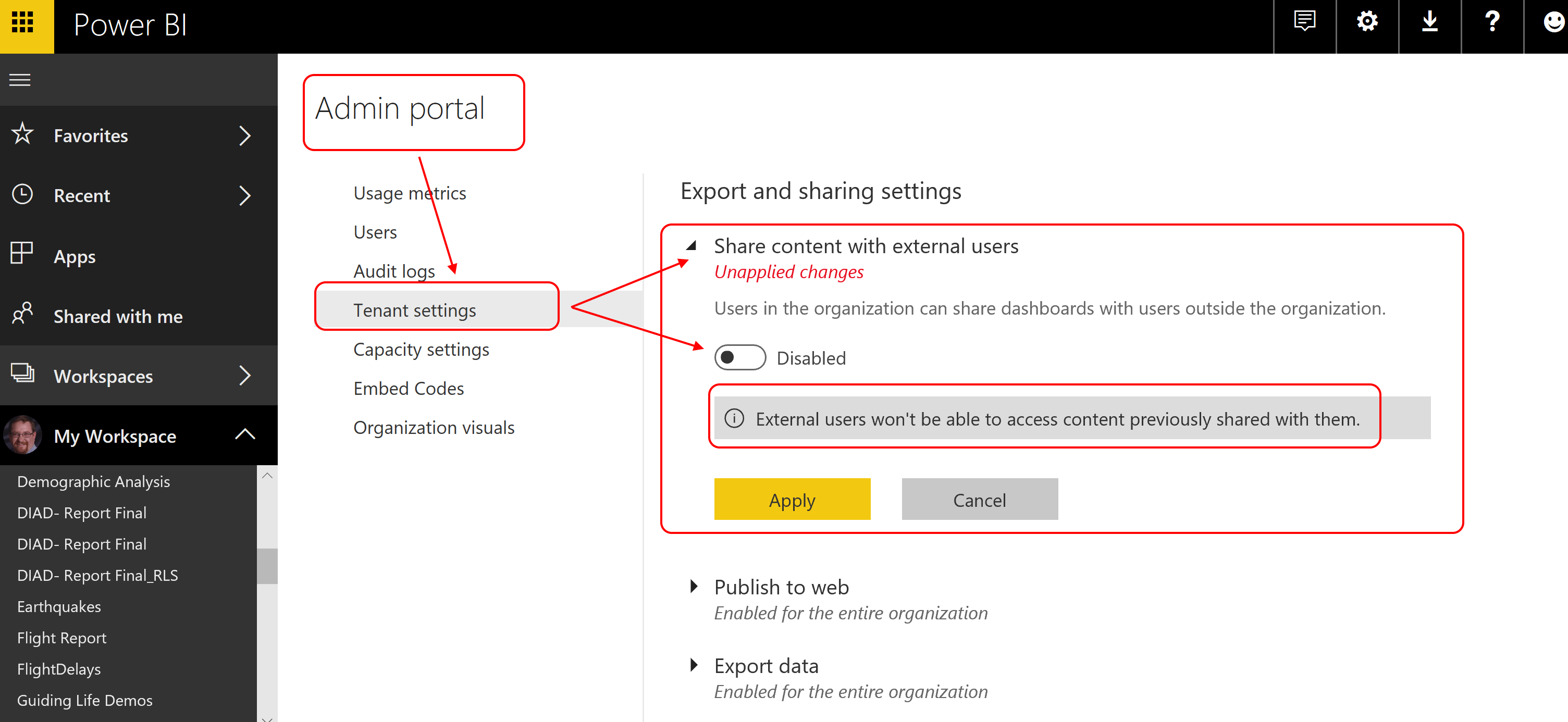While not the first time I have authored, this is the first book that I wrote as the sole author. Analysis Services is the product I built my career in business intelligence on and was happy to take on the project when I was approached by Packt.

I think one of my favorite questions is about how much research time did I put in for this book. The right answer is almost 20 years. I started working with Analysis Services when it was called OLAP Services and that was a long time ago. Until Power Pivot for Excel and tabular model technology was added to the mix, I worked in the multidimensional model. I was one of the few, or so it seems, that enjoyed working in the multidimensional database world including working with MDX (multidimensional expressions). However, I was very aware that tabular models with the Vertipaq engine were the model of the future. Analysis Services has continued to be a significant part of the BI landscape and this book give you the opportunity to try it out for yourself.
This book is designed for those who are most recently involved in business intelligence work but have been working more in the self-service or end user tools. Now you are ready to take your model to the next level and that is where Analysis Services comes into play. As part of Packt’s Hands On series, I focused on getting going with Analysis Services from install to reporting. Microsoft has developer editions of the software which allow you to do a complete walk through of everything in the book in a step by step fashion. You will start the process by getting the tools installed, downloading sample data, and building out a multidimensional model. Once you have that model built out, then we do build a similar model using tabular model technology. We follow that up by building reports and visualizations in both Excel and Power BI. No journey is complete without working through security and administration basics. If you want learn by doing, this is the book for you.
If you are interested in getting the book, you can order it from Amazon or Packt. From November 20, 2020 through December 20, 2020, you can get a 25% discount using the this code – 25STEVEN or by using this link directly.
I want to thank the technical editors that worked with me to make sure the content and the steps worked as expected – Alan Faulkner, Dan English, and Manikandan Kurup. Their attention to detail raised the quality of the book significantly and was greatly appreciated.
I have to also thank Tazeen Shaikh who was a great content editor to work with. When she joined the project, my confidence in the quality of the final product increased as well. She helped me sort out some of the formatting nuances and coordinated the needed changes to the book. Her work on the book with me was greatly appreciated. Finally, many thanks to Kirti Pisat who kept me on track in spite of COVID impacts throughout the writing of the book this year.
I hope you enjoy the book!





 Time to click the report link. This opens a series of dialogs which determine how much you have access. It is important to note that this is all made possible with Azure B2B. More about that in a moment. Let’s trace the story through. The link opens the following page.
Time to click the report link. This opens a series of dialogs which determine how much you have access. It is important to note that this is all made possible with Azure B2B. More about that in a moment. Let’s trace the story through. The link opens the following page.