 Power BI Report Server was released as a way to host reports on premises. It was one of the highest requested features for Power BI. Power BI Report Server offers a subset of Power BI Service capabilities and as such does not have the rich collaborative or security options as seen in the service (online). I have a number of other thoughts on this tool, but that is not the purpose of this post. I am often asked in sessions on Power BI Data Security about Power BI Report Server. The problem is that Power BI Report Server is not what Power BI was intended to be and as such security is very different.
Power BI Report Server was released as a way to host reports on premises. It was one of the highest requested features for Power BI. Power BI Report Server offers a subset of Power BI Service capabilities and as such does not have the rich collaborative or security options as seen in the service (online). I have a number of other thoughts on this tool, but that is not the purpose of this post. I am often asked in sessions on Power BI Data Security about Power BI Report Server. The problem is that Power BI Report Server is not what Power BI was intended to be and as such security is very different.
Power BI Report Server Uses Files and Folder Security Model
Unlike Power BI Service which leverages the Office 365 security model with workspaces and apps, Power BI Report Server only supports deploying Power BI Desktop files as Power BI Reports in SQL Server Reporting Services. Each file is uploaded to the Report Server and it is viewed by opening the report.

You have essentially three layers of access to the report file security in Power BI Report Server.
- The portal itself can be secured. You can and should limit access to the reports by only allowing specific users or groups access to the report portal.
- Folders can be used to provide more granular security over a group of assets in the report portal. In the image above, I created a folder called PBI Secure Reports. A specific AD group has access to this folder. If a user does not have permissions to the folder, the folder does not show up in the portal and they cannot access the folder or the assets, including Power BI reports, stored in this folder.
- Individual reports can be secured as well. I never recommend this option as it becomes administratively difficult to manage. However, the capability is there is a single asset needs to be secured in this fashion.
These options work for any asset stored in the Report Portal and are not limited to Power BI reports.
Power BI Report Server Report Nuances
If you have read many of my posts around Power BI Data Security, I have discussed gateways, workspaces, and even Office 365 groups. The following items are uniquely related to Power BI reports stored in the report server.
Data Sources
Because it is not possible to use a Reporting Services Shared Data Source with your Power BI reports at this time (not sure if this will change), the data source information will need to be managed by report. This is not dissimilar to the Power BI Service. However, for on premises data we use the gateway with the service. There is not a common or shared data access feature in Power BI Report Server. Data sources are included in the report and can be managed in the deployed report by clicking the ellipses on the icon and selecting manage.
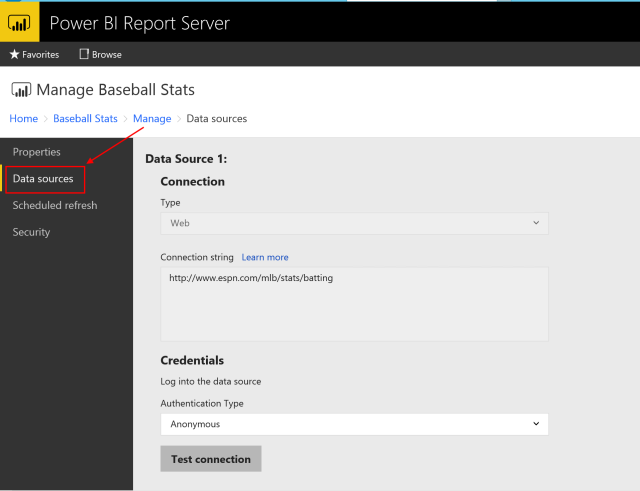
Only the report creator, Content Managers, and Publishers have permissions to see and modify this information.
Protecting Data Sources
One concern raised is whether data sources with credentials are downloaded when the Power BI file is downloaded. First key idea is that only users with the Publisher and Content Manager roles can download the files
When a Power BI report file is downloaded, you are prompted for credentials when refreshing data. Passwords are encrypted so they must be reentered when the file is opened or data refreshed in the desktop.
Mapping SSRS Roles to Power BI Functions
The portal, folders, and files are secured using SSRS roles. Here is a high level summary of the roles and how it impacts Power BI Reports
- Browser – This is similar to a read only function or if you would deliver the report as a Power BI App in the service. This should be used by anyone who needs access to the report, but does not create content.
- Content Manager – This is for a content creator with admin privileges. This role can manage content and user access.
- Publisher – This is for content creators who do not need to manage users. Most content creators fall into this category.
- Report Builder – does not apply to Power BI Reports which use Power BI Desktop to develop reports.
Avoid Deploying to the Portal Home Page
I would recommend you not allow Power BI reports to be deployed to the primary portal, but create folders to manage the group of content creators and managers based on the department or group level needs.
Reports deployed to the home page of the portal should be managed as enterprise assets. Use the folders and related security groups to manage who can deploy at this level.
Wrap Up
I would like to extend a special thanks to Kathy Vick, Principal Consultant at Pragmatic Works. She provided guidance on implementing Power BI Report Server. Thanks Kathy for the help on this topic. Check out Kathy’s Twitter (@MsKathyV) and LinkedIn account to learn more.
Check out more about Power BI Data Security in my blog series.






 I was able to present at SQL Saturday Dallas this year. Thanks to those of you who were able to attend. As I noted in the meeting you can find details related to Power BI Data Security in the following posts on my site.
I was able to present at SQL Saturday Dallas this year. Thanks to those of you who were able to attend. As I noted in the meeting you can find details related to Power BI Data Security in the following posts on my site.
 Shortly after I published the
Shortly after I published the 

 As part of the Power BI Premium release, Microsoft changed how the “free users” in Power BI work within the platform. There are two key changes that affect the data security within your organization.
As part of the Power BI Premium release, Microsoft changed how the “free users” in Power BI work within the platform. There are two key changes that affect the data security within your organization.
