 Microsoft recently added more sharing capabilities that may change my view on sharing within the enterprise. As with all things Power BI, change is inevitable.
Microsoft recently added more sharing capabilities that may change my view on sharing within the enterprise. As with all things Power BI, change is inevitable.
Up to this point, I recommended that customers did not use sharing as an enterprise solution due to the inability to manage it and the potential to share data within the organization that violates compliance or internal rules.
Sharing Within Your Organization
When you share a dashboard or a report within your organization, you share the data with it. Here is the issue from my perspective. If you allow users to share content, they are responsible to share responsibly. That is correct. The content creators are now responsible to manage security as well. So, let’s walk through the basics of using sharing effectively and securely within your organization.
Why Share?
The primary reason to use share is to distribute content outside the context of a Power BI App. Power BI Apps should be your first mechanism for sharing content within your organization. It requires more thought and planning which is typically a good idea with your companies data. However, there are times when sharing makes sense. With the ability to share reports, you can limit sharing to specific areas. Also, you may want to create a “one-off” report for use in decision making but not something to be deployed in the long term.
Sharing is very different from deploying Apps. App deployment is not that difficult to do, but prevents sharing and is much easier to manage access.
The Process of Sharing
Sharing capabilities are readily available on any content that you create.
At this point, there is no way to prevent sharing within your organization. Content can be shared from My Workspace as well.
The first step to sharing is to click the Share button on the report or dashboard you want to share.
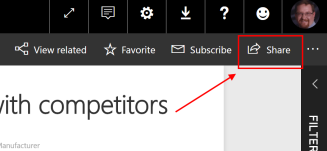
This will launch a dialog for sharing the report or dashboard as shown here:

I have highlighted a couple of key parts to the dialog. The first is that you can share with individuals, distribution lists, and security groups. This is similar to the permissions you can apply to an App during deployment. As a content creator, I can distribute in this fashion. Typically power users who create content will use individual names or distribution lists as they are the most common methods of working with teams.
The next part to understand is the Allow recipients to share your report option. I have a couple of issues with this option. First, it is on by default. This means if someone shares with a peer in their department that individual can then share outside their department. The original content creator no longer has control of who this is shared to when this option is turned on which is my second issue. While the content creator will be able to see everyone they share with in the Access panel of the dialog when they review it later, they have potentially released data “into the wild” without controls if they do not set this up properly.
Click Share. You have successfully shared your report. Next, let’s have a look at the Access panel after the share is done. This panel is used view and manage sharing within the workspace.
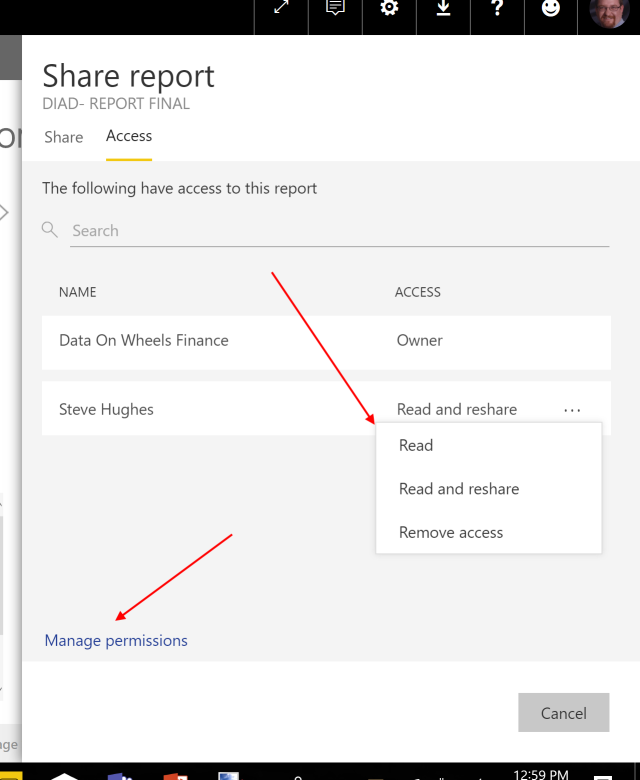
When in this dialog you can see who has what level of access to the report or dashboard you are currently in. You will see all reshares here as well. This will allow the content creator to remove access if needed.
The Manage permissions link opens up a dialog that lets you view and manage permissions for the entire workspace.

As you can see, sharing is managed by content creators. It will be important for them to understand the process.
Monitoring Sharing
Your Power BI environment should have auditing turned on. This will allow you to run reports to understand who has shared reports and dashboards across the tenant. This will be required to manage auditing and compliance within your organization.
Sharing and Security Thoughts
As I worked through this capability, there are a couple of closing thoughts on security to keep in mind.
- You cannot prevent sharing. You must monitor it, so be sure you have auditing turned on in your subscription.
- This has a place when sharing on a smaller scale. I would not recommend it as the standard process, but it allows you to share content in smaller chunks.
- You must have a process and policy for sharing. This has to be understood by content creators.
- If you implement row-level security in Power BI or SSAS, it is honored in sharing. This will prevent unauthorized access to sensitive data. Use this when you have particularly sensitive data in use.
One other thought. If this is a significant concern, you should evaluate Power BI Premium as it will allow to manage which users have the capability to create and share content. Free users are effectively read only within the organization. This will be cost-prohibitive for smaller organizations unless security is the primary concern.
Properly planned for you will be able to share effectively with Apps as a deployment model.

🤔Wow I sort of understand this.
On Mon, Jan 29, 2018 at 11:27 AM, Data on Wheels – Steve Hughes wrote:
> Steve posted: “Microsoft recently added more sharing capabilities that may > change my view on sharing within the enterprise. As with all things Power > BI, change is inevitable. Up to this point, I recommended that customers > did not use sharing as an enterprise solution d” >
A lot of really good points! Thanks for the insights…
Pingback: The Benefits And Risks Of Sharing In Power BI – Curated SQL